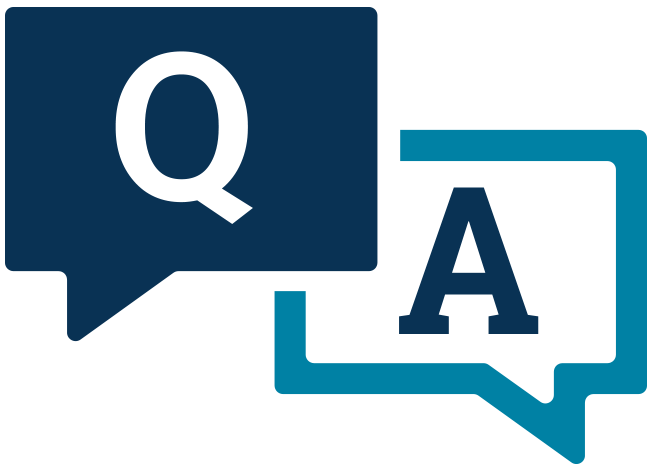Reasonable adjustment request system
Frequent asked questions (FAQs)
If you cannot find the answer to your question here, contact us at accommodationspearsonvue@pearson.com.
Once a decision has been reached regarding your accommodation request, you will see a blue check mark in the status column of your dashboard. Clicking on the ‘View’ link in the far right column will bring you to Step #6 of your submitted accommodation request.

All documents related to your accommodation request including decision/determination letters will be in the “My Documents” section of Step #6 of your request. To view the decision/determination letter, click on the icon in the view column.

If your accommodations were previously approved and have since expired, you may request an extension by following these steps:
- Navigate to Step 6 of your accommodation request. (For more information on how to navigate to Step 6 of your request, please see the “Where can I find the decision letter?” FAQ.
- On Step #6 of your request, click the ‘Request an Extension’ button at the bottom of the page.
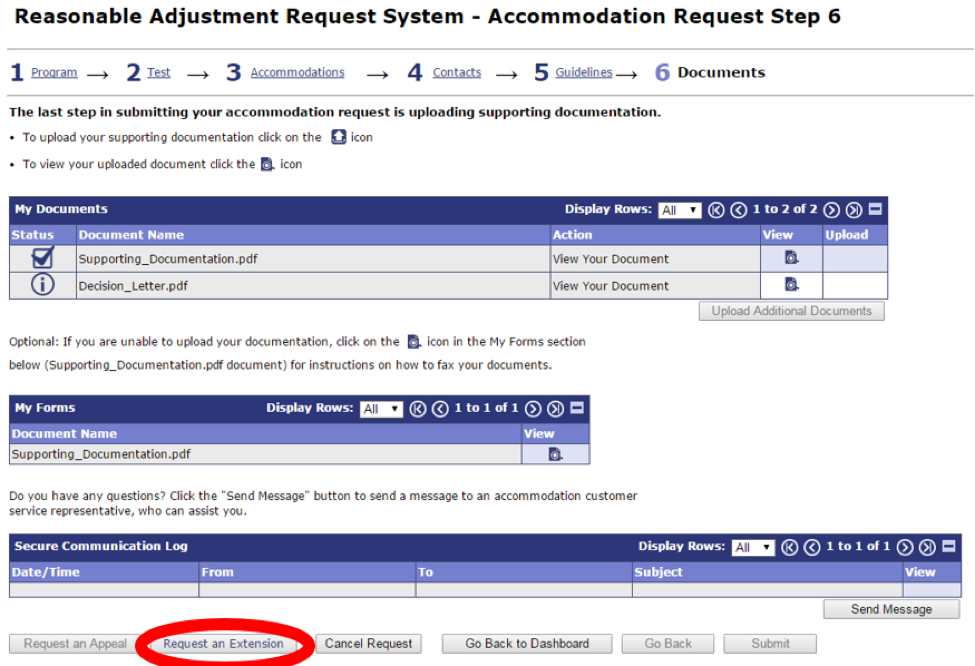
3. Pressing this button will place the VUE – Extension.pdf document in the My Forms section of the page. Download/print this page and complete this request form.
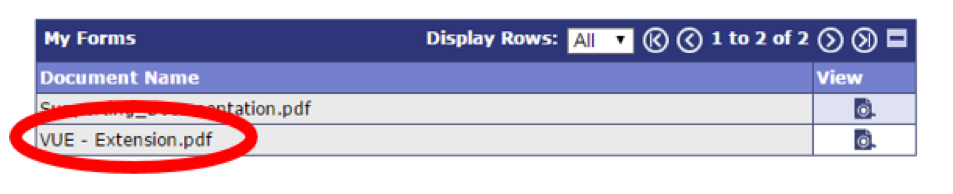
4. When you press the “Request an Extension” button, the system automatically creates the ability for you to upload your completed extension request form under the My Documents section of Step #6. To upload your completed extension request form, click on the icon in the upload column.

5. Once you have uploaded your completed extension request form, the system will remind you to click the submit button to send your request to the review team for review.
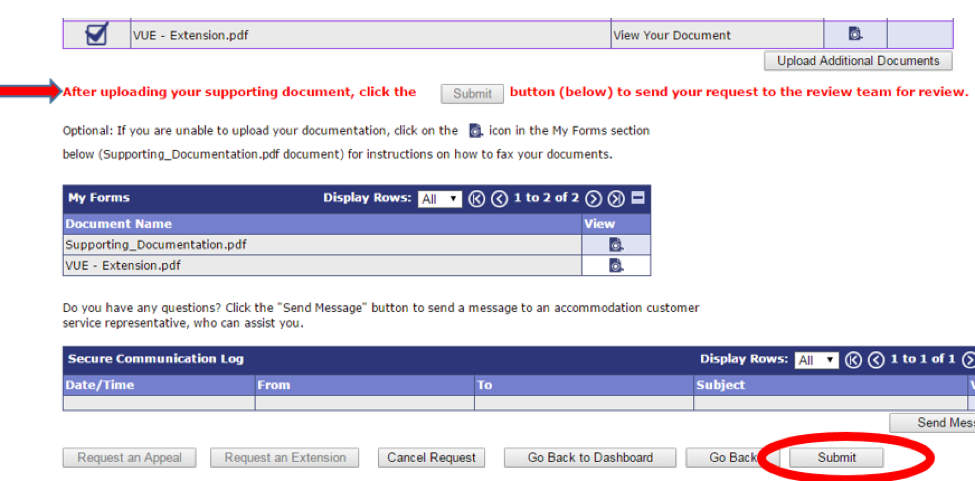
6. The request system will alert you via email once the review of your extension request is complete (which typically occurs within 10 business days).