How to: Decomission landing pages
When we decommision landing pages, we want to ensure that we do not increase the number of 404 errors across our website, as well as let users know that the client is no longer testing with Pearson VUE. In order to accomplish this, please follow the below steps:
Hide from internal and external search
- Click Hide in Navigation and Hide in Search from Basic tab in page Properties
- Add robots "noindex,nofollow" from Meta Tags tab in page Properties
- Redirect to /content/VUE/vue/us/en/test-takers/not-available from Advanced tab
Remove from dynamic testing programs lists
Although the hide from search should disable the client from showing up, for best practices, please be sure to uncheck the following from the Client Metadata tab:
- Show accommodations link
- Show military link
- Show OnVUE link
- Show PVTC link
- Show voucher link
- Show contact link
Also, set Chat topic tag to be blank and change title to have "REDIRECT >" before the client name
Publish page and verify that URL redirects to: https://www.pearsonvue.com/us/en/test-takers/not-available.html
Update timeline with Wrike request or comment
Redirect all sub pages to landing page
- Click Hide in Navigation and Hide in Search from Basic tab in page Properties
- Add robots "noindex,nofollow" from Meta Tags tab in page Properties
- Redirect to /content/VUE/vue/us/en/test-takers/client-landings/XYZ from Advanced tab
Publish page(s) and verify that URL redirects to: https://www.pearsonvue.com/us/en/test-takers/not-available.html
Update client tracking documents
Be sure to remove the client from the following spreadsheets:
Notify Penny Church (via Teams or email) to remove client from Qualtrics survey tool.