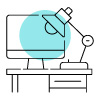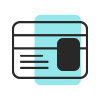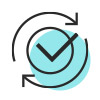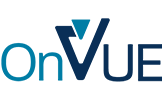
Exigences pour l’examen en ligne
OnVUE est-il le bon choix pour vous? Avant de réserver, toute personne qui passe un examen doit s’assurer de répondre aux exigences minimales énumérées ci-dessous. Si vous ne répondez pas à celles-ci le jour de l’examen, vos frais peuvent être immédiatement annulés et perdus.

Technologie
Vous devez fournir un appareil et un réseau appropriés avec lesquels vous pourrez faire l’examen, incluant :
- Un ordinateur fonctionnant sous Windows 10, macOS 14 ou une version ultérieure.
- Une caméra Web, un microphone et un haut-parleur.
- Un écran seulement.
- Une bande passante minimale de 6 Mb/s pour le téléchargement et de 2 Mb/s pour le téléversement.
- La possibilité de fermer toutes les autres applications en cours d’exécution, sauf OnVUE.
Certaines technologies ne peuvent pas être utilisées pendant l’examen :
- N’utilisez pas de machines virtuelles ou de versions bêta de Windows ou de macOS.
- N’utilisez pas de téléphones, de tablettes, d’écouteurs, d’écouteurs-boutons ou de montres*.
- N’utilisez pas d’écrans secondaires (ils doivent être débranchés) ou tactiles.
- N’utilisez pas de réseaux d’entreprise ou de réseaux privés virtuels (RPV).
Laissez-vous du temps avant votre rendez-vous pour vérifier que votre ordinateur et votre réseau sont en mesure de passer un examen à distance :
- Faites un test du système en utilisant l’équipement et le réseau sur lesquels vous passerez votre examen.
- Redémarrez votre ordinateur pour libérer des ressources.
- Rappelez aux autres de ne pas diffuser de vidéos ou transférer de fichiers volumineux.
* Vérifiez si des permissions s’appliquent à votre examen qui passent outre aux exigences énumérées ci-dessus.
Vous voulez en savoir plus?
Dites adieu à la nervosité! Apprenez-en plus sur le processus d’enregistrement et sur l’expérience de l’examen pour être bien préparé le jour J.
Vous avez encore des questions*?
* Vous ne trouvez pas la fonction de clavardage? Activez les fonctions d’assistance en activant les témoins fonctionnels dans vos préférences :
 Lecture
Lecture