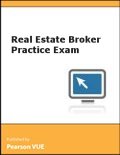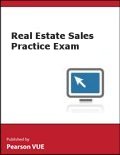To schedule, reschedule and cancel exam:
Real Estate Practice Tests
Pearson VUE offers Broker and Salesperson practice tests for $19.95. The tests include questions on general real estate topics. The tests are developed using concepts found in the general portion of the actual exam and cover areas such as product knowledge, terms, and concepts. The practice tests coincide with the current, general test outline. State-specific practice tests are not available.
Please note: Pearson VUE practice tests are delivered via the Internet and self-administered. Your licensure exam will be delivered at a Pearson Professional Center. Because of these different delivery methods, you will need separate user accounts in the Pearson VUE system, one to purchase practice tests and another to schedule your licensure exam.
If you are experiencing technical difficulties running a practice test, read the Troubleshooting FAQs.
FAQs: About the test
The real estate practice tests cover the following:
- Broker
- Sales
The practice tests provide correct answers. After you select an answer to a question, click the “Feedback” button to check your results. If you selected the correct answer, the word “CORRECT” will be displayed. If you selected the wrong answer or did not select an answer, the word “INCORRECT” will be displayed and the correct answer will be revealed. Since laws, rules, and regulations vary among states, no feedback is available for the state portion of the practice tests. There is no additional rationale as to why the answer is correct in the practice tests.
No, there is only one version of each test.
The practice tests costs $19.95 USD per one-time test.
This information may vary from one exam to another; therefore, this information is provided during the purchasing process.
The practice tests offered are not State regulated and as such contain no State specific content (particularly to the State of Florida).
These tests contain items similar in content and format to those on the actual General/National exam and they are presented to you with the same look and feel as the actual exam. This combination helps you familiarize yourself with both the subject matter, and also the feel of taking a computer-based test.
A score report will appear at the end of the test each time you take it. The number of correct answers for each test section is calculated in the score report. Since laws, rules, and regulations vary among states, score reports are not available for the state portion of the practice tests.
Once the practice test has been purchased, you have 30 days to start the test. Once the test is started, you will have a defined period of time to answer the questions on the test. Exams may have different time limits; therefore, this information is provided to you during the purchasing process.
No, the profile used for practice tests is NOT the same as the account used for the state regulatory high stakes examinations.
Since the practice tests are taken online instead of in a Pearson VUE Test Center, extra time is not needed. You can stop the exam at anytime during the exam session by closing your browser. This will stop the clock and you can resume the exam when you are ready as long as it is within 30 days after the exam was purchased and the exam time has not completed.
Purchasing an online exam
Yes. You will need to create a separate Pearson VUE web account to sign in and purchase your exam. This is in addition to the Pearson VUE account you use to seek licensure.
System requirements: The computer system you use for this test must meet these minimum requirements:
| Internet browsers | Edge, Firefox, Safari and Chrome current version |
| Mobile devices | iOS and Android devices are not supported. |
| Network connection | Pearson VUE strongly recommends using a wired network rather than a wireless network, since a wired network provides better exam delivery performance. |
| Internet connection | Broadband (DSL, cable, or LAN/WLAN): 1 Mbps up/down minimum Dial-up Internet connections are not supported. |
| Browser settings | Internet cookies must be enabled. Ensure any security software will not block the execution of JavaScript. |
If you already have a Pearson VUE Web Account, please Log in.
If you do not have a Pearson VUE Web Account, we recommend you create a profile at least 2 days prior to when you would like to take your online exam. Creating your account in advance of taking the exam will help reduce delays.
The purchase process is easy. Follow these steps:
- Please Log In.
- On the sign-in page:
- IF you have never tested with Pearson VUE, click on "Create a Web Account"
- IF you have tested with Pearson VUE before, enter your username and password.
- IF you can't remember your username or password, you can reset it by clicking on the appropriate "I forgot my _________" link
- Select your exam.
- Submit your payment.
- A "Begin exam" button will then be displayed. Click on the button to start the exam.
Pearson VUE accepts credit cards and vouchers.
Yes. You can cancel the exam and receive a refund as long as (a) you have not started it and (b) the delivery period has not expired.
Taking an online exam
After you have purchased your online exam, you will be presented with a "Begin exam" button. Once you press the button, your exam session will start.
Yes. The exam clock will stop by closing the web browser. You can resume your exam as long as it is within the delivery period and the exam time has not expired.
To resume the exam, follow these steps:
- Please Log in.
- Enter your username and password.
- Select the exam under “Open Online Exams.”
- Select the “Resume Exam” button.
Follow these steps:
- Please Log in.
- Enter your username and password.
- Under the "My Account" heading, click on View Score Reports.
- All of your completed exams will be listed. Click View after the exam you would like to examine.
Contact us
- To reset either a username or password, use the self-service links on this page.
- Read the Troubleshooting FAQs if you are experiencing technical issues.
- Otherwise, contact customer support via chat feature on this page.